当我们要对电脑中的某个特别软件进行测试使用时,可能需要开启或关闭Windows Defender防火墙。但是对于很多电脑小白来说,他们可能根本找不到Windows Defender防火墙在哪里。不懂的请看以下图文教程。
Windows Defender防火墙开启或关闭教程
1、先点击电脑系统左下角的 开始菜单 图标。
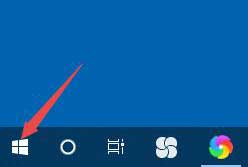
2、接着依次点击“windows 系统”-“控制面板”。
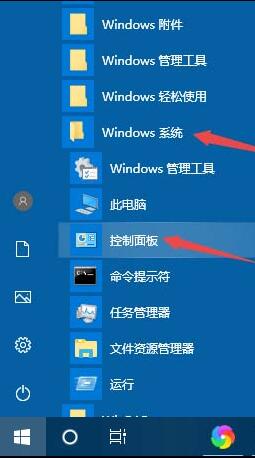
3、打开控制面板后,点击右上角的“类别”,选择点击“大图标”。
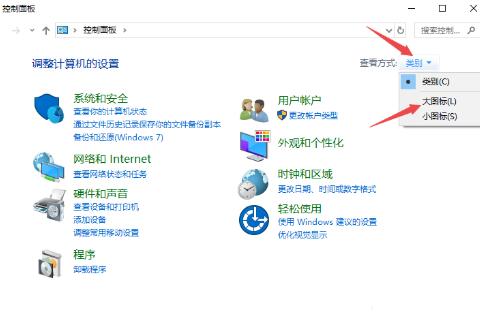
4、然后点击 “Windows Defender防火墙”。
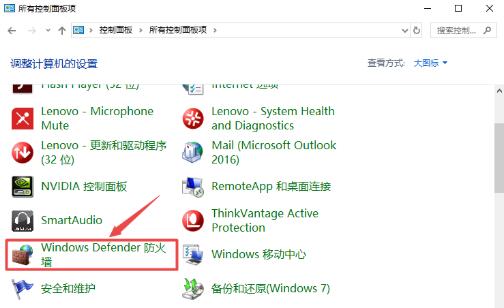
5、之后点击左侧的选项“启用或关闭Windows Defender防火墙”。

6、然后就根据自己的需要选择启用还是关闭 Windows Defender防火墙了,最后点击确定就好。
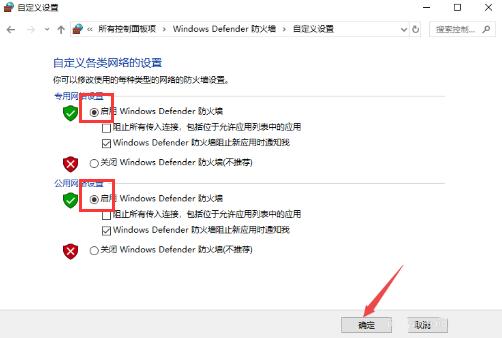
以上就是开启或关闭 Windows Defender防火墙的方法了,有需要的朋友按照教程操作一下吧。